Shopify Flow: How to get unfulfilled orders report every hour
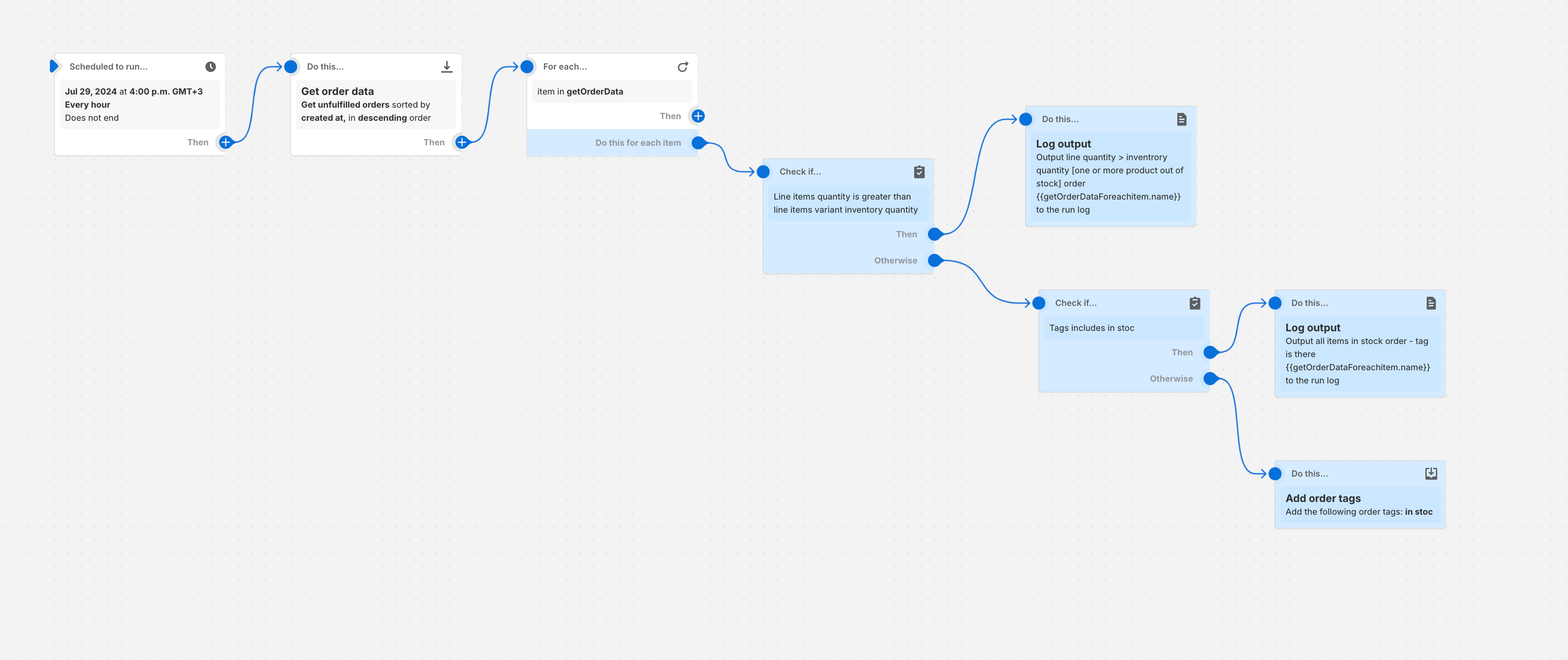
Are you in need of an automation that helps you loop over the latest unfulfilled orders from your Shopify and you can get a report of all those orders every hour and perform some actions on that? That is exactly what we have achieved while working on some of the exciting projects these days and we are excited to share with all of you on how we have done it. You can leverage this flow and change this to your liking so you can have the desired results.
First thing first, since we want our flow to run every hour, we have started our flow with a scheduled time. You can customize the scheduled time as per your liking, it can have input as weeks, minutes, hours, days etc. So, you have a wide range of flexibility on how long you want to wait before you start the flow again. For our use case, we considered it to be used for every hour.

The next thing goes to what data we want, here we want to fetch all the unfulfilled orders that the store has. Make a note, that there is a limitation of 100 orders only max. can be fetched at a time. We have run this trigger for the latest 100 orders by turning the sort by option to descending. The limitation of 100 orders can not be overridden as this is something strictly controlled by Shopify. If you have a huge load of orders flowing through and you feel like a lot of orders are getting skipped over, you may create different flows that run day-wise or week-wise to make sure other orders do not get skipped. This although requires you to write custom queries using query search syntax from Shopify.
Once you have figured out the query, you can log the output data to make sure you are getting the desired results before you move forward with creating other parts of the flow. You can also create a similar flow for getting product data as well but just keep in mind the limitation of 100 results at a time. There is a workaround on how you can override it, You can reach out to us to know more as we can help you create such custom flows to achieve what you are looking to do.
After Query, you will need to loop over every order item to perform some action on it. You can use Shopify's for-loop action to loop over the order data in this case.

Make sure you log the output for each step so you can know what data you are getting and how it can be helpful for the flow moving forward. In our example what we did moving forward is we checked each order's line item inventory quantity and compared it with the ordered quantities. If we have the inventory for those items for all the items in the order, we tag that order as an in-stock item order. If some of the items do not have a quantity, we will not do anything on that order.
And if anytime moving forward, we add some quantities of some units, when the next batch of flow runs we get the order tags updated. That way we can know which orders we can fulfill it. This was a use case by one of our clients and we did some tests to make sure it gets updated correctly on the orders.
However, there are also different use cases of the flow that you can use to create when you have the order data for each order. If you are capturing custom meta fields on the order then maybe you can filter out the orders based on those values to get custom value order reports delivered straight to your email. or you can choose to add any of the available actions from Shopify or any other apps that you are using.
Shopify flow is a powerful way to automate your business processes and it makes sure that your business systems integrate nicely, so you can focus on scaling your business rather than setting up the systems. If you want any such custom automation built, do not hesitate to reach out. Our team has vast experience customizing and building custom flows even with custom triggers that Shopify does not have available out of the box. We can help. We are Passionate Shopify Experts at your service.